Now that we have the hardware, operating system, and web address, the next step is adding web applications to the server. ownCloud is a personal cloud storage solution similar to Dropbox, Microsoft OneDrive, or Google Drive. However, instead of having files stored on servers somewhere in the world, they are stored on the server at home. The advantages included added security and near limitless files storage. As long as the server has accessible hard drive space, ownCloud will be able to store files. Read on to learn how to install ownCloud.
Video Tutorial
Installing ownCloud 8
- On the Ubuntu server, open a web browser and navigate to ownCloud’s homepage: http://owncloud.org.
- Click on the “Download” button on the top right corner of the page.
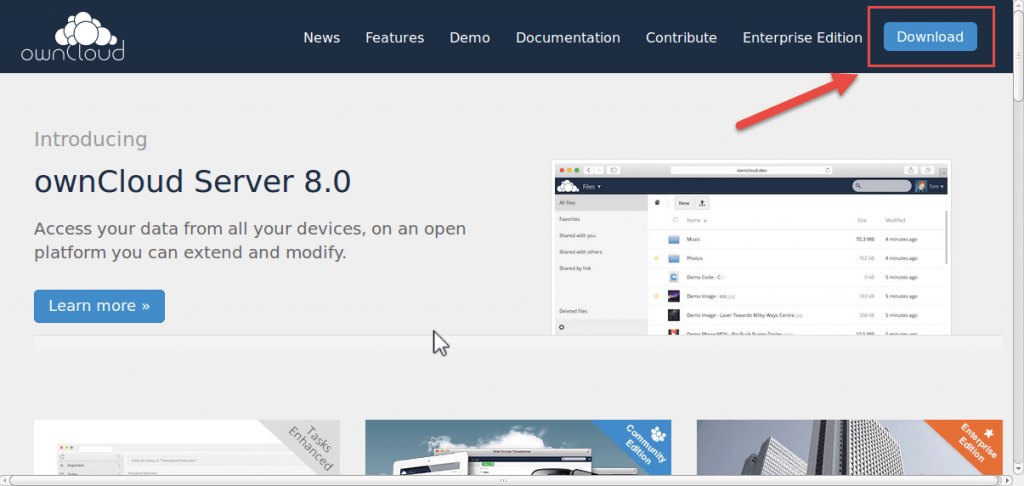
- In the “Install ownCloud Server” section, click on the “Packages For auto updates” button. It will have a penguin icon on it.
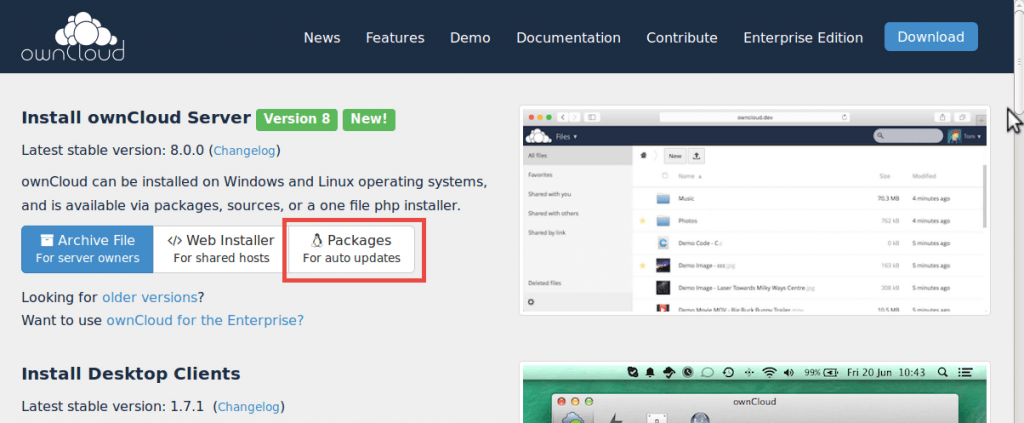
- In the popup, click on the “Continue” button at the bottom right corner.
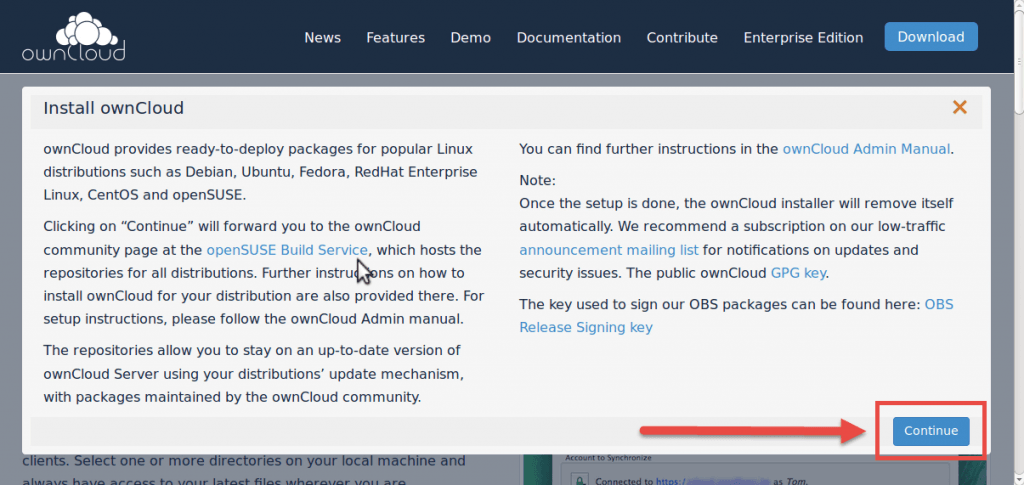
- Open the application “Terminal.”
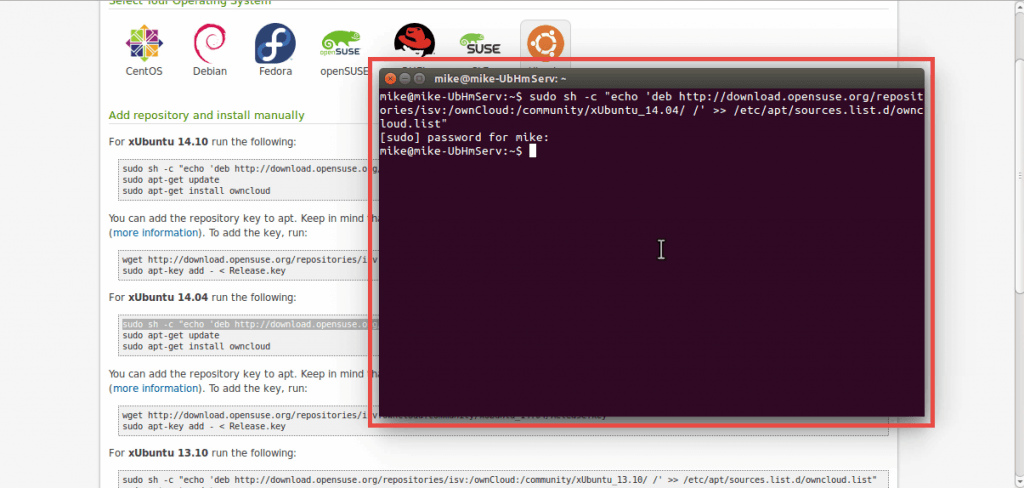
- Copy and paste the commands into Terminal. Hit the “Enter” key on the keyboard after each line of text is copied. The lines are as follows:
sudo sh -c "echo 'deb http://download.opensuse.org/repositories/isv:/ownCloud:/community/xUbuntu_14.04/ /' >> /etc/apt/sources.list.d/owncloud.list" wget http://download.opensuse.org/repositories/isv:ownCloud:community/xUbuntu_14.04/Release.key sudo apt-key add - < Release.key sudo apt-get update sudo apt-get install owncloud
- During the install process, mySQL will require a root (administrator) user password. Type in a password and confirm on the subsequent screen:
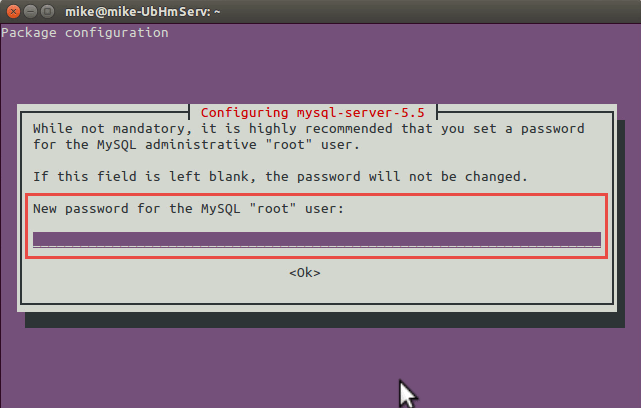
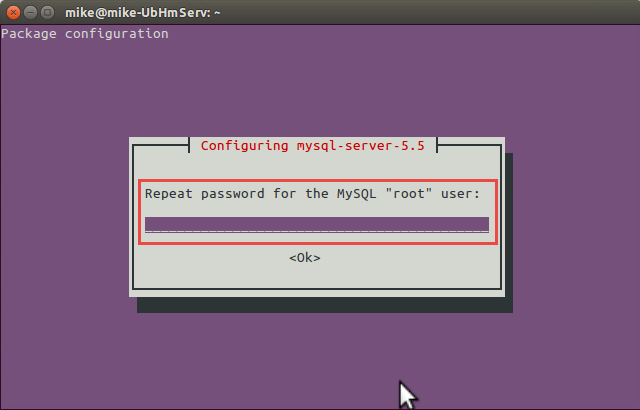
- Once the text stops moving in Terminal, go back to the web browser and type in your web address with “/owncloud.” It should look something like this, “http://technerdservices.ddns.net/owncloud”
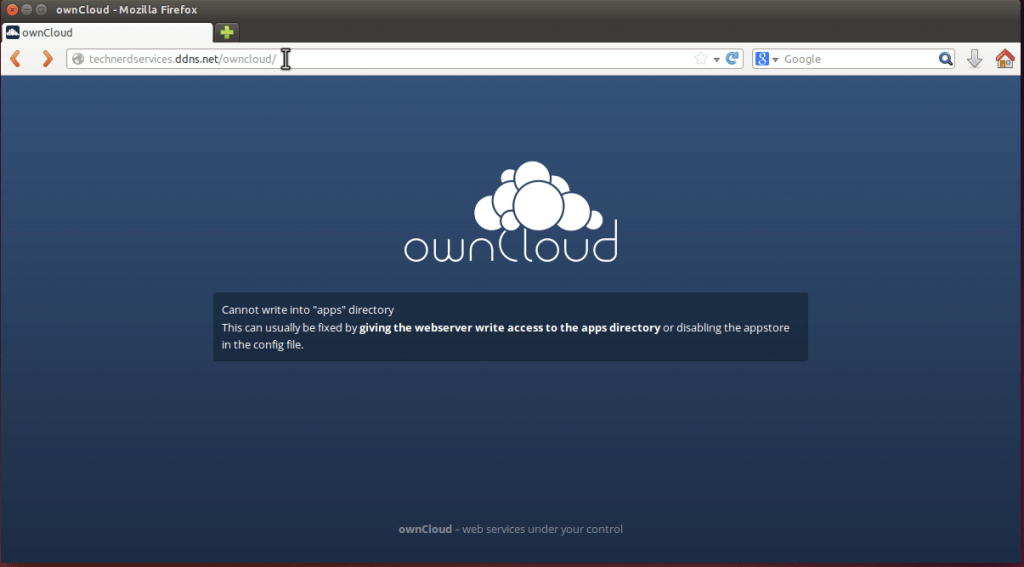
- There is an error with one folder in the install. To correct the error, open “Terminal” and type the following command:
sudo chown www-data:www-data -R /var/www/owncloud
- Refresh the web browser and you will be greated with a page to create the username (A) and password (B) of the admin account and choose a database (C).
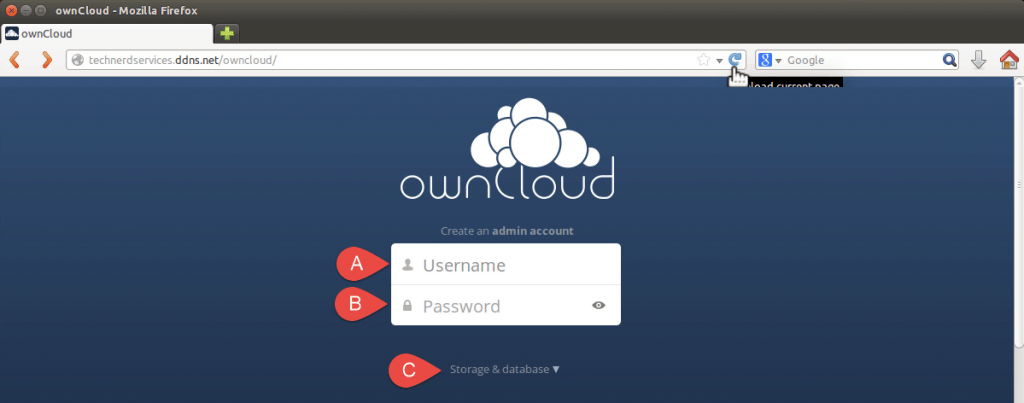
- Select the middle option for the database (A), “MySQL/MariaDB.” Type “root” for the Database user (B), the password created in step 7 in the Database password (C), and choose and type in a name for the database in Database name (D). Then click the “Finish Setup” button at the bottom.
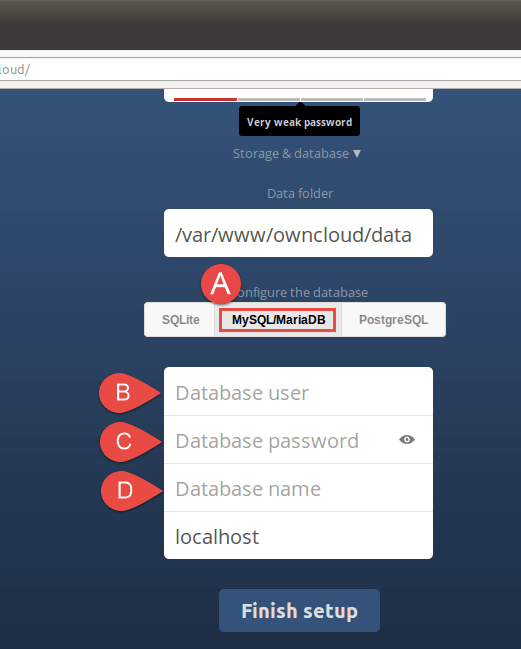
- The next page will be the ownCloud web app with a popup that provides links to different syncing apps for PC, Android and iOS (A) and links to connect pre-existing software such as Microsoft Outlook data to ownCloud (B).
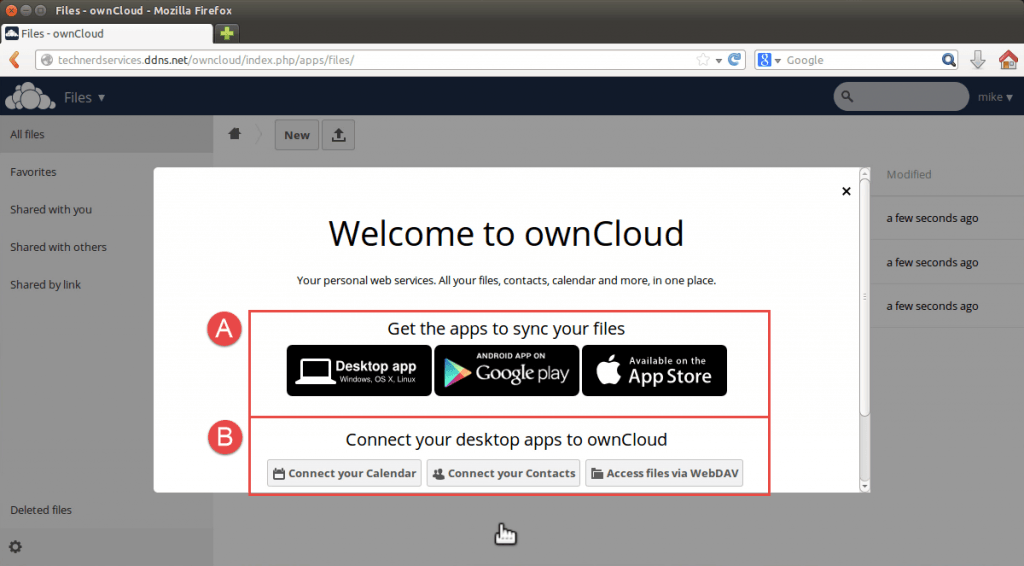
- Your ownCloud installation is now complete!
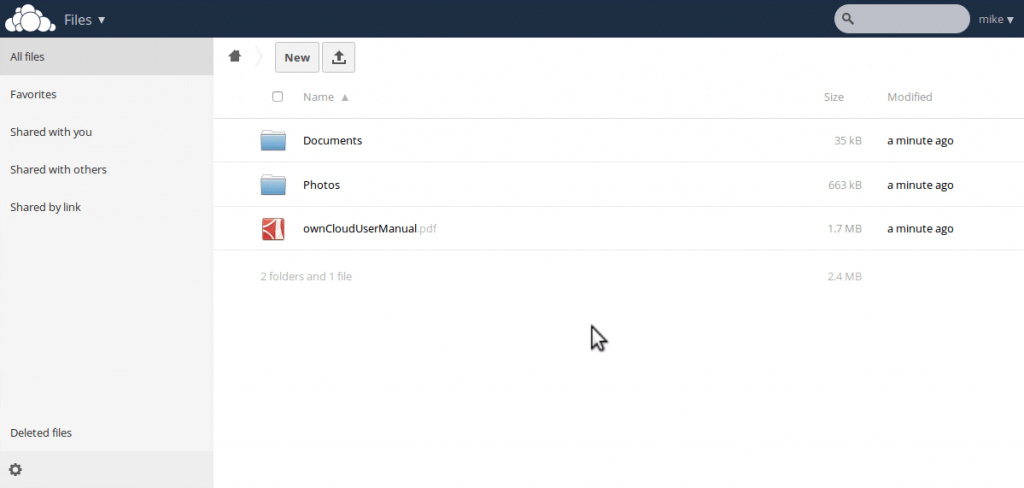
Final Thoughts
With ownCloud 8 server setup complete, the ownCloud web app is now accessible from any computer with an internet browser and internet connection. Using the free desktop, Android or iOS apps allows for easy syncing of files between your daily devices. In an internet with large corporate clouds everywhere, it’s nice to have a small cloud for yourself. Up next, accessing your media using Plex Media Server.
Support Us!
Thank you for reading this article. If you found it useful, please consider buying us a coffee, subscribing to the YouTube Channel, and/or changing your Amazon bookmark to our affiliate link (CAN, USA, UK). We do this out of general interests and to help others. Thanks!
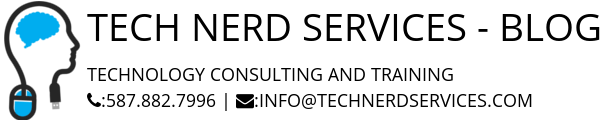







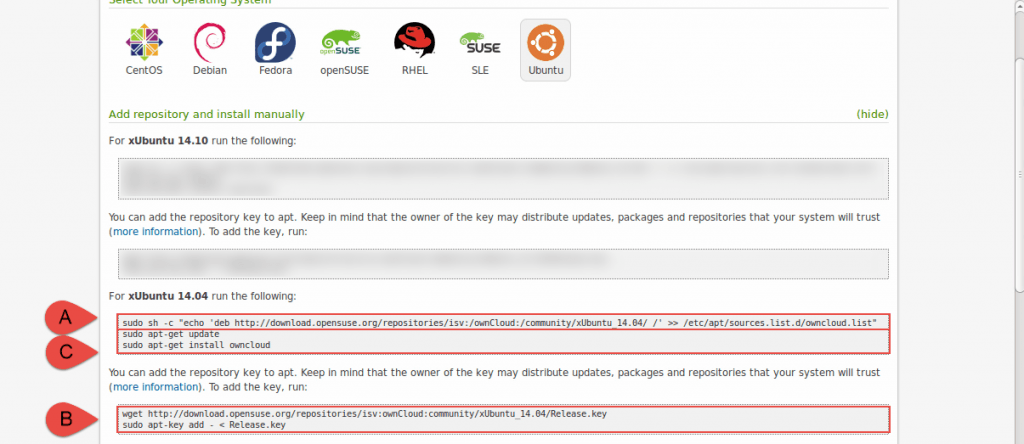





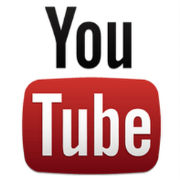

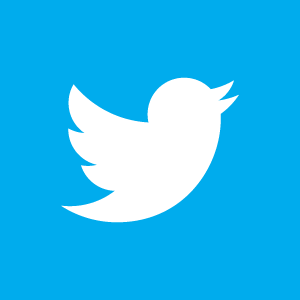

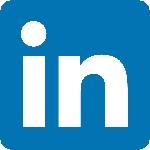

April 24, 2015 at 6:17 AM
I admire your work, many thanks for sharing all the helpful blog posts.
My web site … webdesign (sudideaskerfa.tumblr.com)
April 25, 2015 at 3:33 PM
ที่นอนราคาถูก
I rarely comment, but i did some searching and wound up here
Tutorial: How to Install ownCloud 8 on Ubuntu 14.04 | Tech Nerd Services – Blog.
And I ddo have some questions for youu if it’s allright.
Could itt be only me or does it appear lije a
ffew of these remarks look like written by brain dead folks?
😛 And, if you are posting aat additional online sites, I would like too follow everything fresh you have too
post. Would you make a lost of evcery one of all your community sites
like your linkedin profile, Facebook page or twitter feed?