The subscription model for technology services is becoming more and more common. Reasons for this proliferation include guaranteed revenue for the software provider and consistent updates for the users. While users must become accustomed to both these changes, only one implies constant change: consistent updates. The inevitability is shown in the new changes in Google Drive, where even some of the basics in navigation and file management has changed. Currently it is optional to update to the new Google Drive; however, like Gmail’s compose window, it will eventually become mandatory. Read on to find out some of the major changes in Google Drive’s update.
Contents
Look and Feel
Google has slowly adjusted its mobile and web apps so that they have unified functionality. Such is the case for the default look of the new Google Drive.
Previous Look

New Look

Tablet and Phone Apps


With the mobile and web apps becoming more unified, using Google Drive on any device will have a similar interface. It is possible to return to a view that is similar to the previous Drive look by clicking on the ‘List View’ button ![]() and the ‘Details’ button
and the ‘Details’ button ![]() at the top-right of the screen to create the following look:
at the top-right of the screen to create the following look:

There are several minor changes to the left sidebar that changes how to create files and find files.
Previous Look |
New Look |
 |
 |
Major changes include adding icons and removing the ‘More’ drop-down menu. Without the ‘More’ menu, there is no longer an ‘All items’ view. In addition, the ‘Shared with Me’ option is now ‘Incoming’, which is Google attempting to relate file management in Drive to email management in Gmail. The ‘Incoming’ location is similar to the ‘Inbox’ in Gmail, where documents that are shared with the user appear. The final major change is the ‘Create’ and ‘Upload’ buttons are replaced with a ‘New’ button. The ‘New’ button includes the functionality of both previous buttons.
Sorting
The new location for the sorting feature is more intuitive than before. Instead of relying on drop-down menus within the header of the lists, Google Drive now has a dedicated button in the header to choose the method of sorting.
Previous Look

New Look

Selecting Multiple Files
Google Drive has done away with check-boxes beside each file and folder to select multiple files. This change promotes users to select multiple files the same way they would in file explorer: boxing multiple files, ctrl-clicking and shift-clicking.
Box Select Files

Ctrl Select Files

Shift Select Files
Conclusion
Change has an component of unknown, which makes it uncomfortable. However, the changes that Google has made to its Drive app has long term benefits, which outweigh the temporary discomfort of adjusting to the small and large changes that Google introduces. Mz
Support Us!
Thank you for reading this article. If you found it useful, please consider buying us a coffee, subscribing to the YouTube Channel, and/or changing your Amazon bookmark to our affiliate link (CAN, USA, UK). We do this out of general interests and to help others. Thanks!
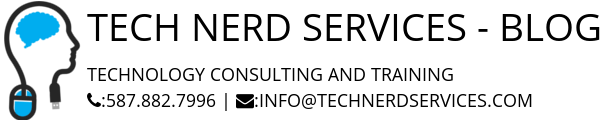












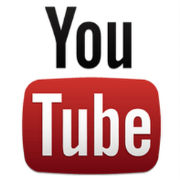

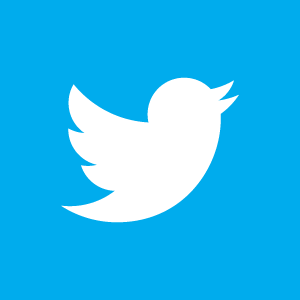

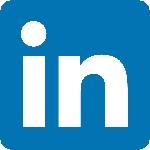

Leave a Reply