Install Easy!Appointment Files
- In Firefox (or another web browse)r, navigate to http://easyappointments.org.
- Click on the “Latest Version” button on the center of the screen.
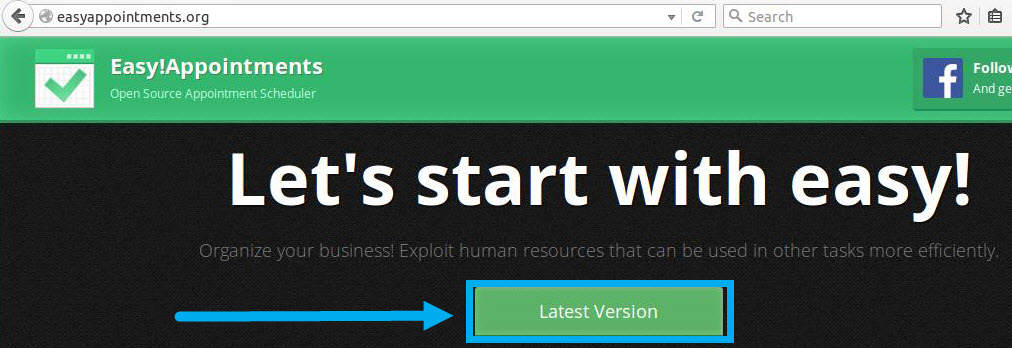
- Select for Firefox to open the file in ‘Archive Manager’ (this should be the default) and then click the “OK” button.
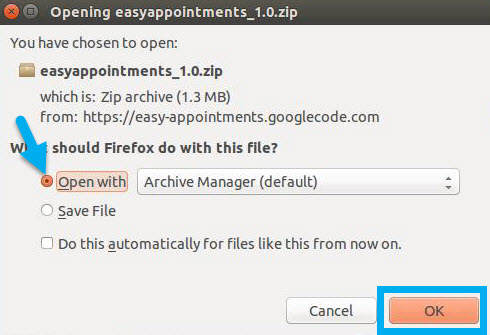
- In the Archive Manager, click the “Extract” button in the menu.
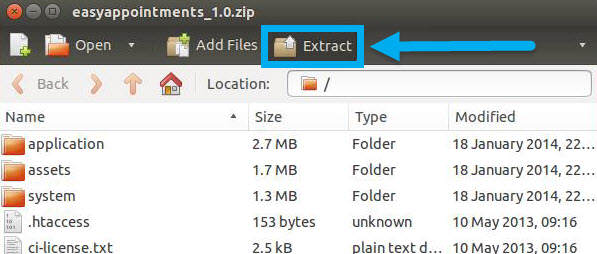
- The Easy!Appointments zip file does not have a self contained folder. Therefore, create a folder in the user’s Home (A), give the folder a name (B) and extract the files into the new folder by click on the “Extract” button (C). Note that this tutorial names the folder “ea,” which will appear in following commands.
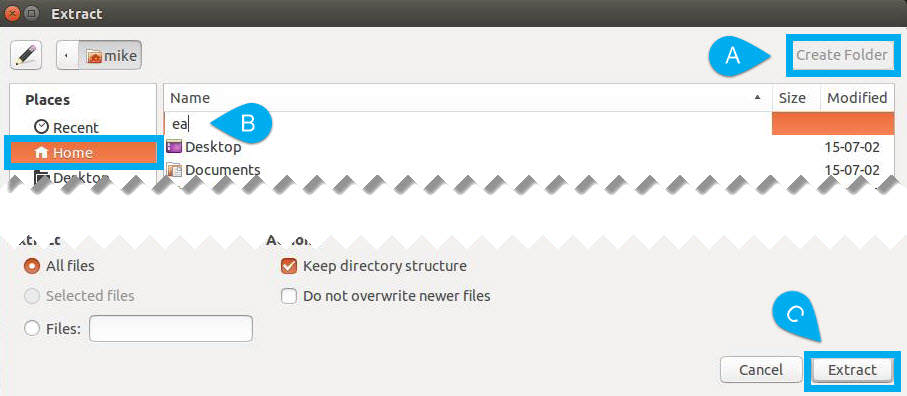
- Click on the “Quit” button when the extraction is complete.
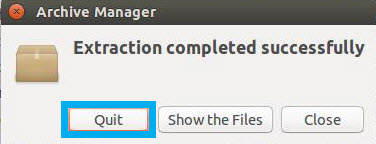
- Open Terminal and type in the following command to change the ownership of the folder to the web server.
sudo chown www-data:www-data -R ea
- Then change the permissions of the folder so that the web server can edit, but others can only view.
sudo chmod 775 -R ea
- Move the folder to the web server directory.
sudo mv ea /var/www/html/
- Type in the following command to edit the configuration file of Easy!Appointments.
sudo nano /var/www/html/ea/configuration.php
- Add the website address and database information into the configuration file. Optionally, add the Google calendar sync settings to this file.
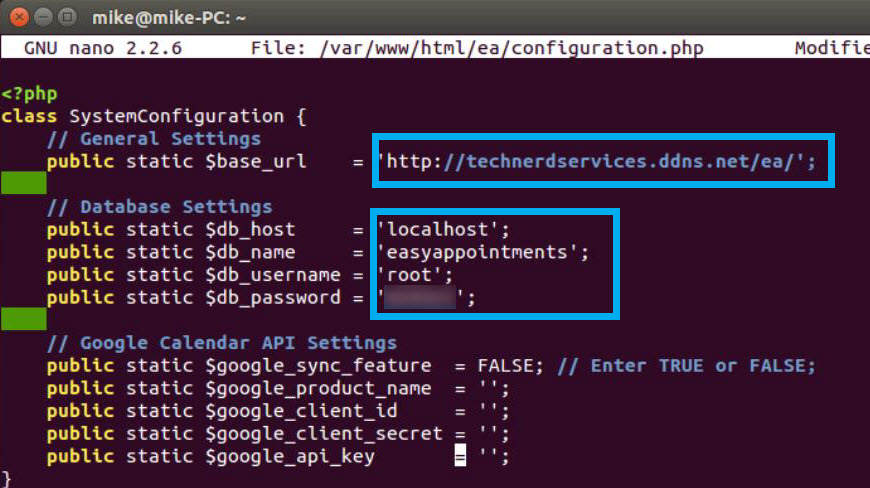
- Save the configuration with “Ctrl+O” and exit the text editor with “Ctrl+X” on the keyboard.
- Restart the Apache web server for all changes to take effect.
sudo service apache2 restart
Support Us!
Thank you for reading this article. If you found it useful, please consider buying us a coffee, subscribing to the YouTube Channel, and/or changing your Amazon bookmark to our affiliate link (CAN, USA, UK). We do this out of general interests and to help others. Thanks!
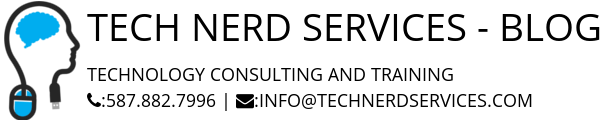











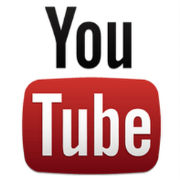

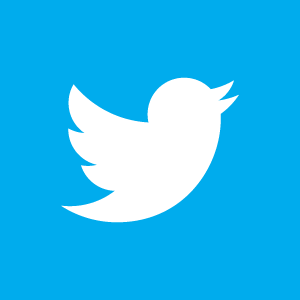

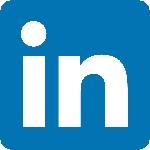

Leave a Reply